Trouwfotografen
Creëer georganiseerde trouwgalerijen die een prachtige ervaring bieden voor je klanten, leveranciers en familieleden.
Gerelateerd
Met Shootstack kun je prachtige trouwgalerijen maken waarmee je klanten hun speciale dag keer op keer kunnen herbeleven. In deze gids laten we je zien hoe je een efficiënte workflow creëert om foto's snel te delen met zowel klanten als leveranciers.
Een fotoset voor elk moment
Begin met het aanmaken van een nieuwe collectie voor je bruidspaar. Voeg vervolgens meerdere fotosets toe voor elk belangrijk moment van de dag, zoals Getting Ready, Ceremonie, Groepsfoto's en het Feest. Door je galerij zo te structureren kunnen je klanten hun bruiloft per moment herbeleven zonder overweldigd te raken door alle beelden door elkaar heen.
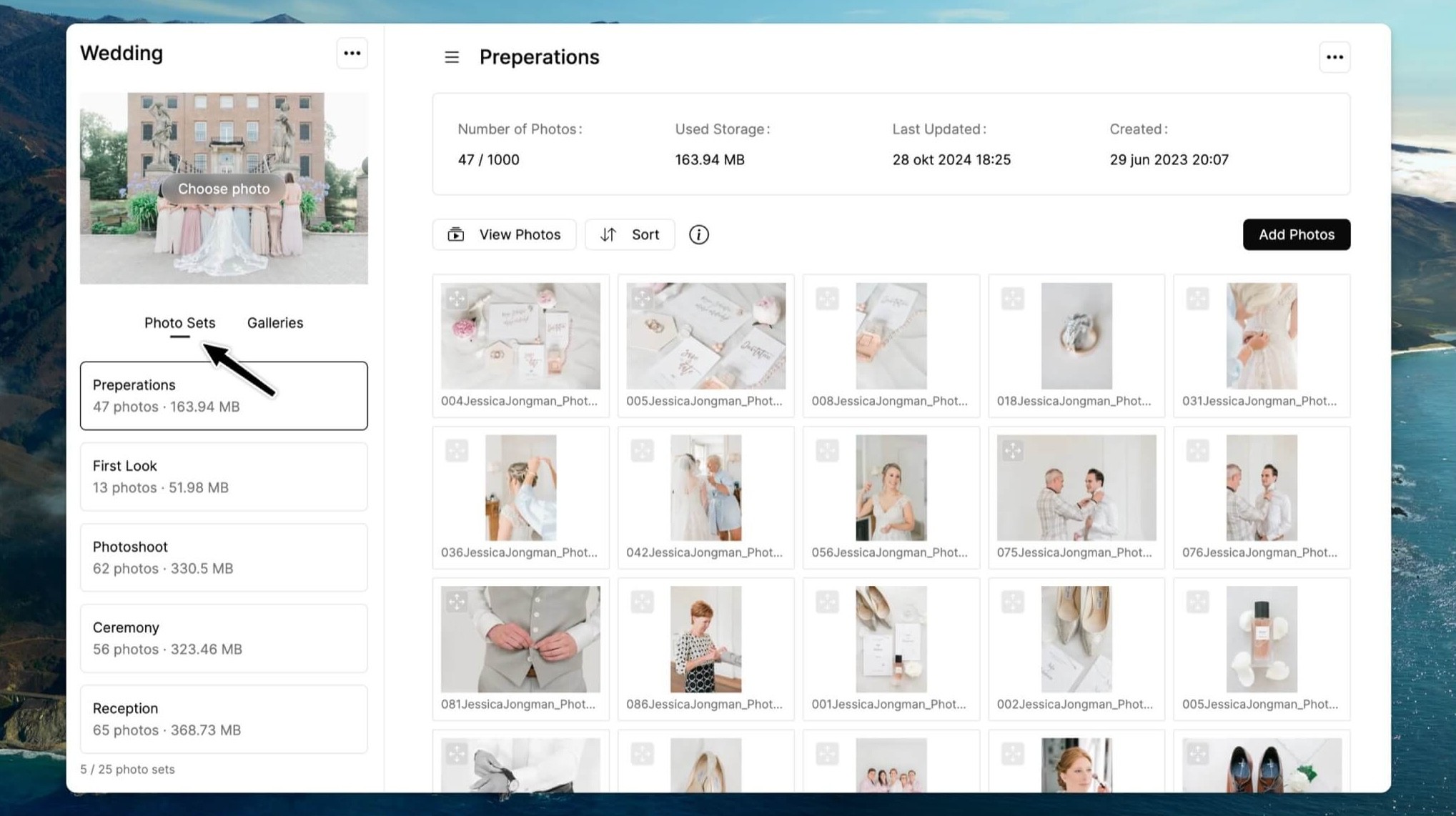
Hier volgen een paar voorbeelden van fotosets die je kunt toevoegen aan je trouwgalerij:
Sneak peek fotoset: Voeg een sneak peek fotoset toe waarin je kort na de bruiloft alvast een paar prachtige beelden uploadt. Zo geef je het bruidspaar alvast een voorproefje terwijl je nog bezig bent met de volledige nabewerking.
Leveranciers fotoset: Maak een aparte fotoset aan voor de leveranciers die betrokken waren bij de bruiloft. Je kunt kiezen voor één algemene fotoset of een losse fotoset per leverancier, zodat iedereen zijn eigen highlights ontvangt.
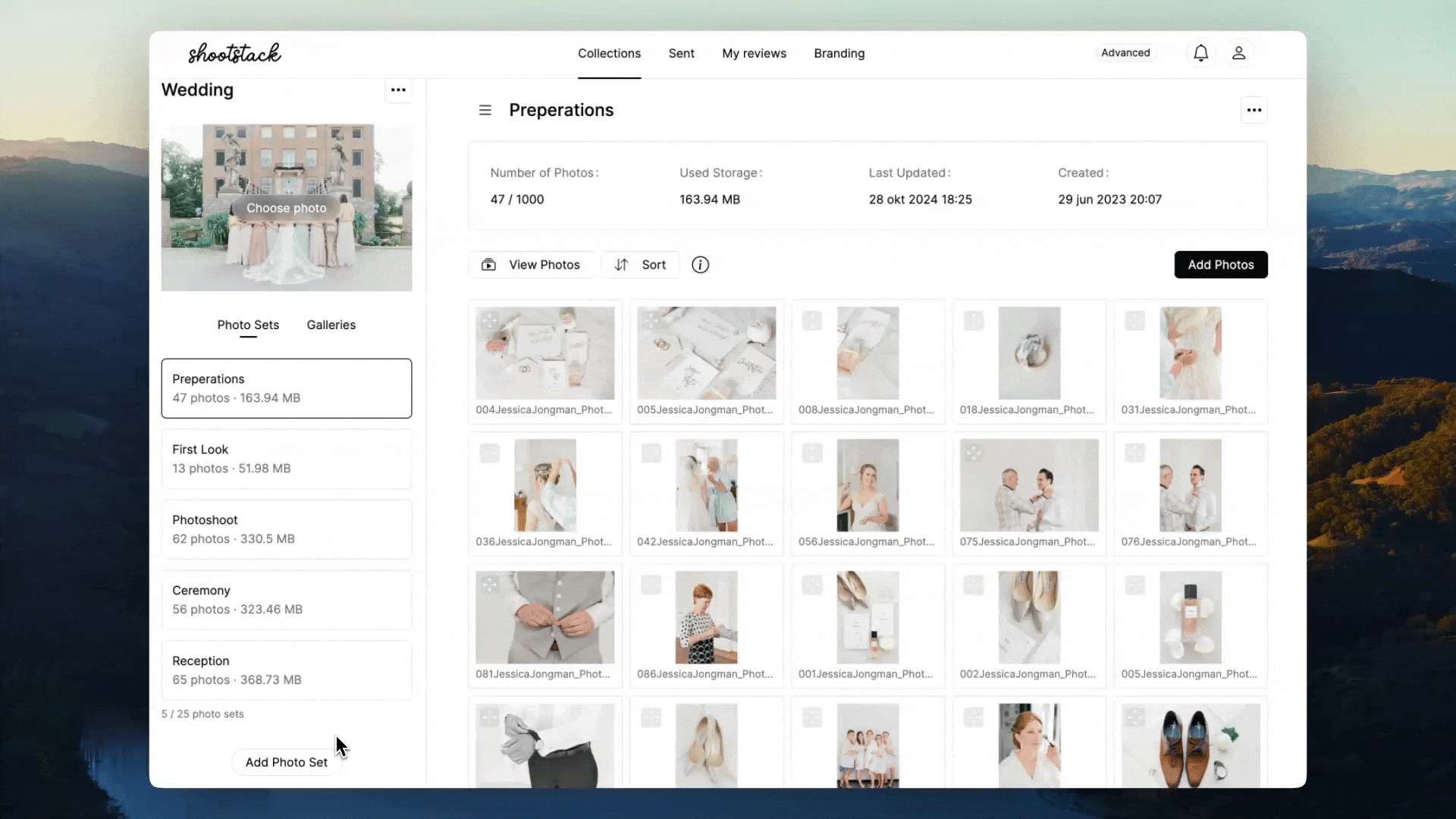
Galerij aanmaken
Vervolgens kun je meerdere galerijen aanmaken binnen deze collectie, bijvoorbeeld een galerij voor het bruidspaar, leveranciers en familieleden.
Klik op Galerij Toevoegen en geef de galerij een specifieke naam. Zodra de galerij is aangemaakt, selecteer je deze om de instellingen per aangemaakte aan te passen.
Om de galerij te versturen selecteer je de juiste galerij en klik je op Versturen.

Hieronder volgen een aantal voorbeelden van galerijen die je kunt aanmaken binnen de collectie:
Sneak Peek Galerij
De sneak peek galerij bevat een selectie preview foto’s van de bruiloft, zodat het bruidspaar alvast een voorproefje krijgt van hun grote dag. Om deze galerij aan te maken, klik je op Galerij Toevoegen en geef je deze bijvoorbeeld de naam: Sneak Peek Bruiloft [Namen].
Ga vervolgens naar het tabje Fotosets en voeg de sneak peek fotoset toe die je eerder hebt aangemaakt. Doorloop daarna de overige instellingen, controleer het ontwerp, schakel downloads in en zet reviews aan (dit kan je ook pas doen zodra je de definitieve galerij verstuurt.)
Definitieve Trouwgalerij
In de definitieve trouwgalerij laat je alle foto's van de trouwdag zien. Hierin zet je dus alle aangemaakte fotosets in aan. Maak een nieuwe galerij aan en geef die bijvoorbeeld de naam: Bruiloft [Namen]. Klik op het tabje Fotosets en voeg alle fotosets toe die je in de eindgalerij wilt laten zien. Stel daarna de galerij in.
Zorg ervoor dat downloads zijn ingeschakeld in zowel originele grootte als webformaat, en dat reviews aanstaan. Je kunt ook favorieten aanzetten en een lijst aanmaken voor Album foto's. Zo kan het bruidspaar gemakkelijk hun favoriete foto's selecteren voor hun album.
Galerij voor Gasten
Maak een aparte galerij aan voor familieleden en gasten, met daarin groepsfoto’s en momenten van de receptie. Zo blijven persoonlijke beelden privé, en kan het bruidspaar zelf bepalen wat ze willen delen. Klik op Galerij Toevoegen en geef deze bijvoorbeeld de naam: Gasten Galerij. Ga naar het tabje Fotosets en selecteer de fotosets die je in deze galerij wilt tonen.
Om bandwidth verbruik te beperken, raden we aan om hier alleen downloads in webformaat in te schakelen en de favorieten uit te zetten om verwarring te voorkomen. Stuur de link van deze galerij rechtstreeks naar het bruidspaar, zodat zij deze kunnen delen met wie ze willen.
Door je collectie op te bouwen met meerdere fotosets en aparte galerijen, bied je het bruidspaar een overzichtelijke en stijlvolle ervaring, terwijl je ook gerichte beelden kunt delen met leveranciers en gasten.

