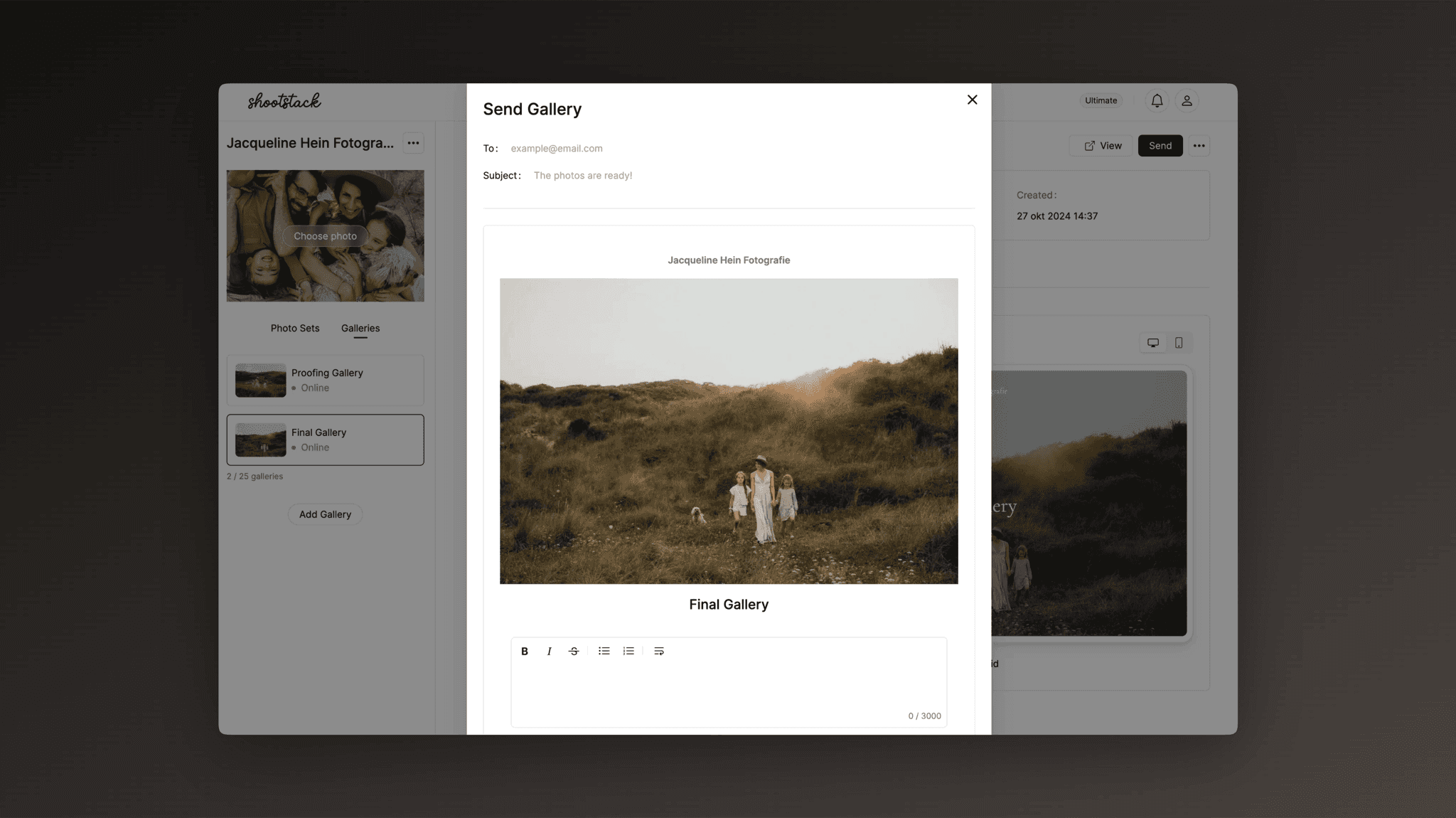Gallery Shares
Learn how to send a gallery to your clients using Shootstack and view all the emails you've sent. This guide will walk you through the steps to share your galleries and keep track of your sent emails.
Related
Sending a gallery
Once you have completed the setup of a gallery, you can send it to your client. Click on the send button in the top right corner. This creates a nicely designed email you can send to you clients.
In the email, fill in the recipient's address and the subject line. You will see the selected cover photo displayed and you can write the email. If you have set a password or download PIN, it will automatically be included in the email.
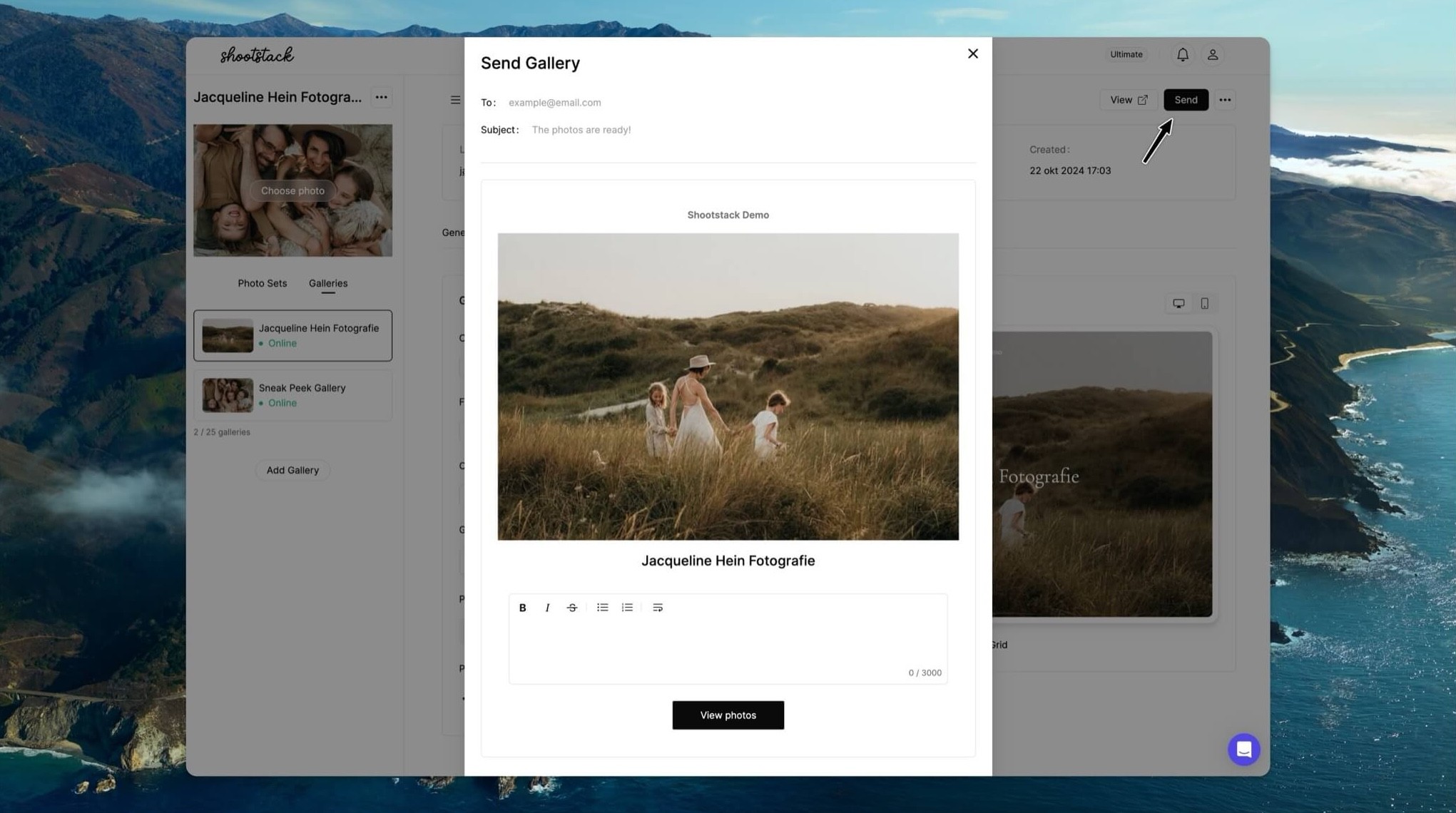
Viewing sent galleries
To check the status of your sent gallery, click on Sent in the menu, where you will see all the galleries you have sent via Shootstack.
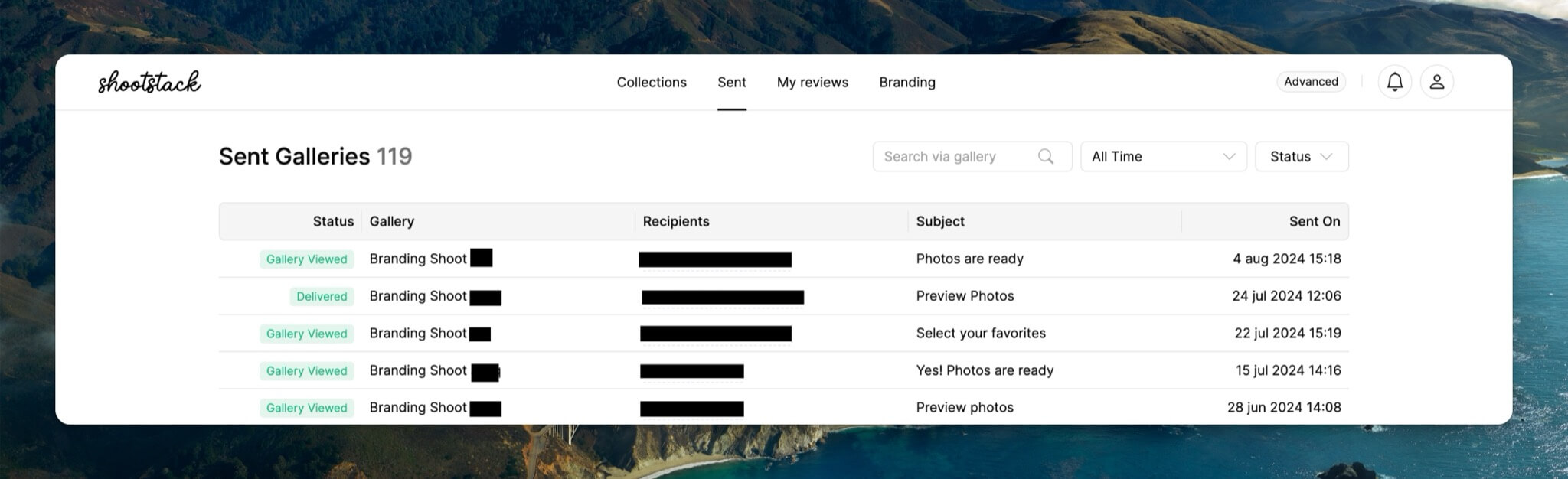
To confirm whether the gallery has been received and viewed, click on the email, and then select the activities icon in the upper right corner.
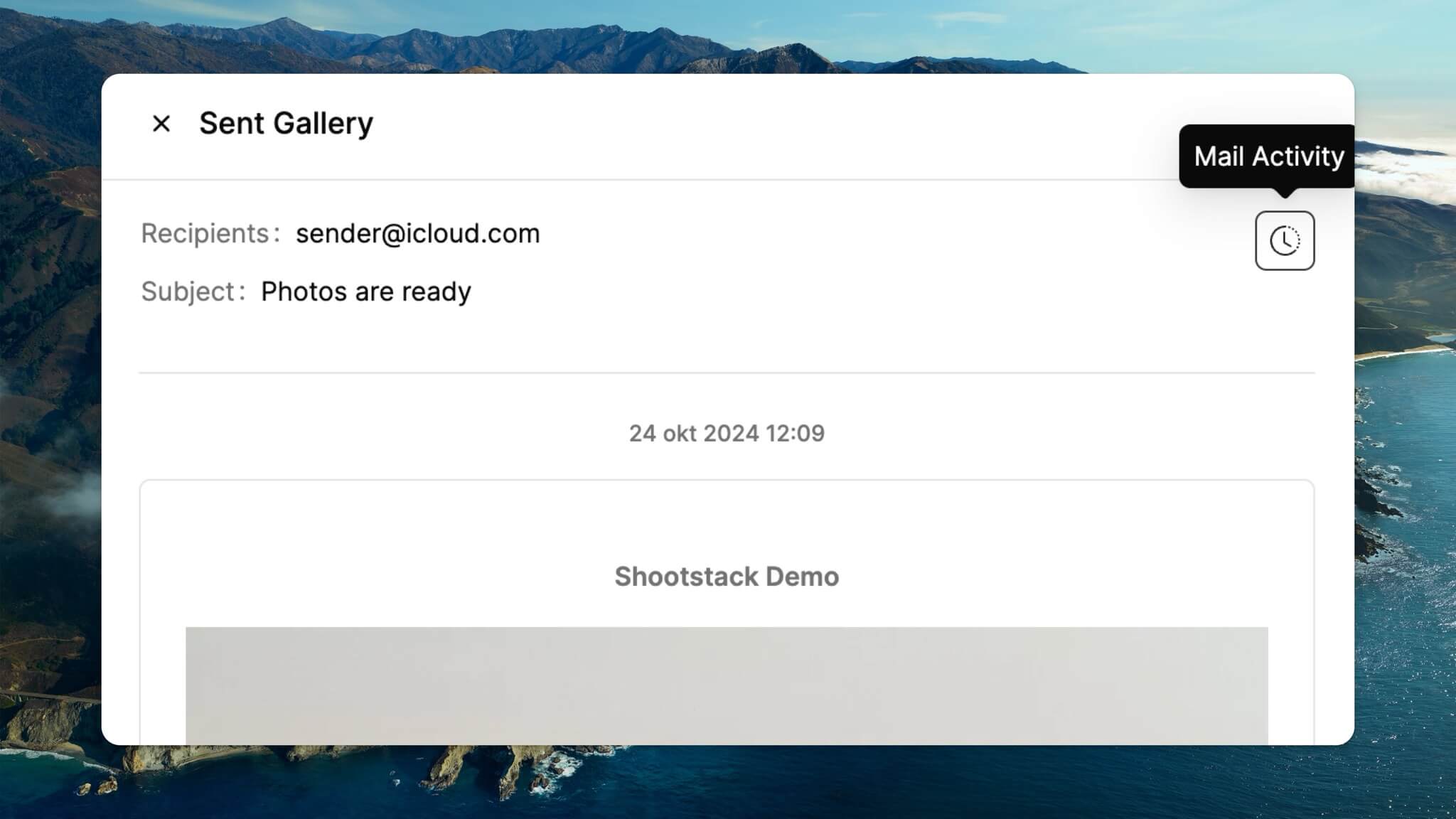
Copy gallery link
It is also possible to copy the gallery link and send it via your preferred email application or any other method. Select the right gallery and click on the copy icon next to the link.
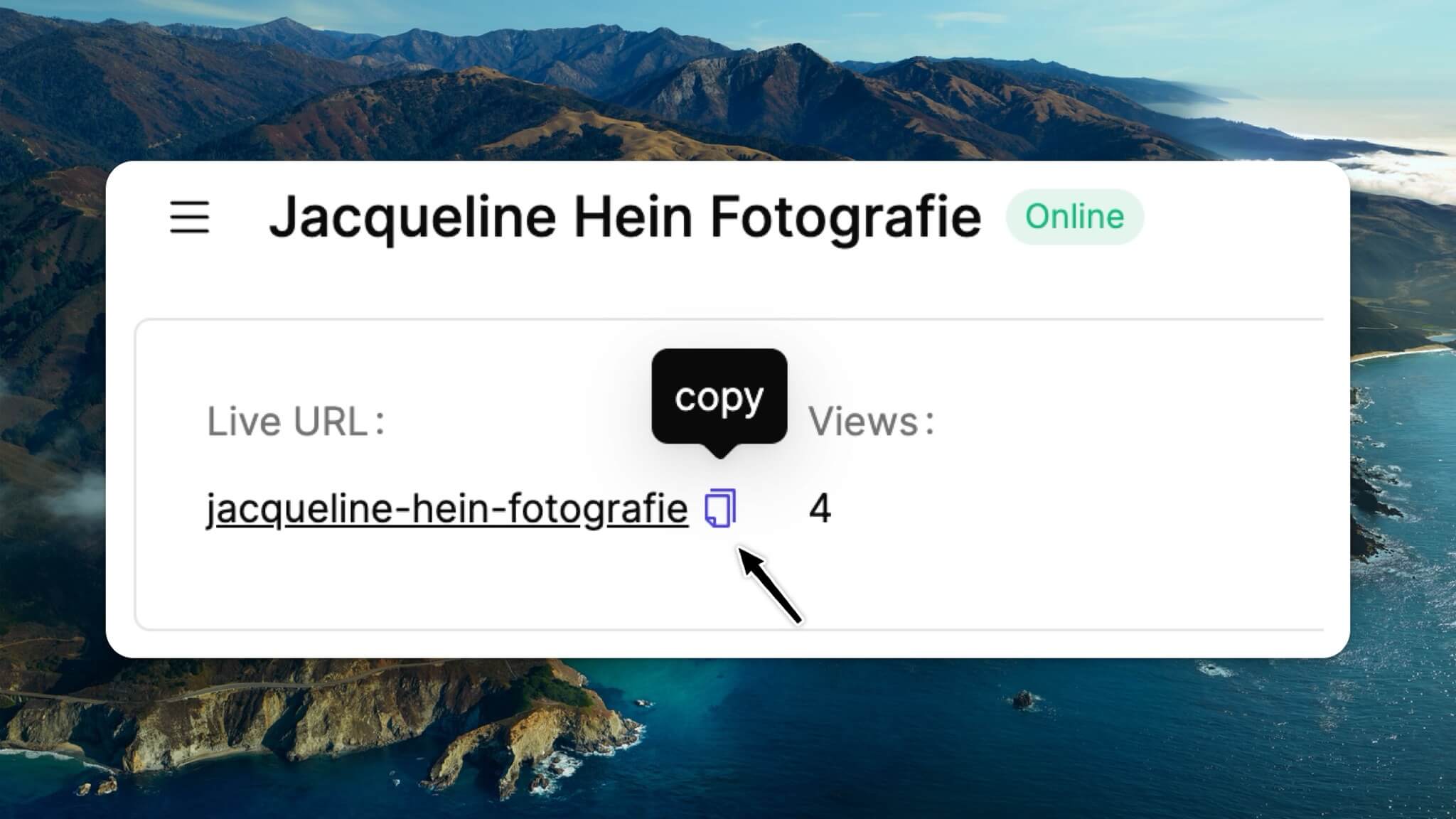
Tip: Before sending the gallery, take a moment to review the gallery yourself to ensure everything is perfect for your client.